Hello and welcome to the second part of the tutorial on how to transform the Divi header with icons and hover effect. In this tutorial you will learn how to add a line under the header with only CSS, to make it extra clear for users on what page they are right now, this means, this little trick will improve the usability of the website.
If you haven’t seen the first part of the tutorial, I recommend to follow that first, since you will learn how to add classes to the menu items and how to add the icons.
Let’s dive into it!
There is no need to add an extra class to the menu items, since it will work right away. This tutorial is based on 3 Beautiful CSS Hover Effects You Can Add to Your Divi Menus.
The CSS for the line in the Divi header
/* Line under header */
/* Show to line on the current page */
#top-menu .current-menu-item a::before,
#top-menu .current_page_item a::before {
content: "";
position: absolute;
z-index: 2;
left: 0;
right: 50%;
}
#top-menu li a:before {
content: "";
position: absolute;
z-index: -2;
left: 0;
right: 100%;
bottom: 50%;
background: #473bf0;
/*** COLOR OF THE LINE ***/
height: 3px;
/*** THICKNESS OF THE LINE ***/
-webkit-transition-property: right;
transition-property: right;
-webkit-transition-duration: 0.3s;
transition-duration: 0.3s;
-webkit-transition-timing-function: ease-out;
transition-timing-function: ease-out;
}
#top-menu li a:hover {
opacity: 1 !important;
}
#top-menu li a:hover:before {
right: 0;
}
#top-menu li li a:before {
bottom: 10%;
}

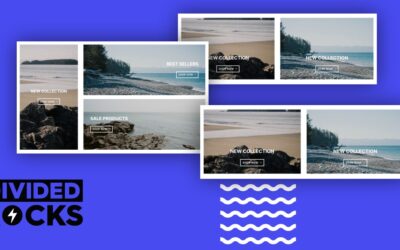

0 Comments